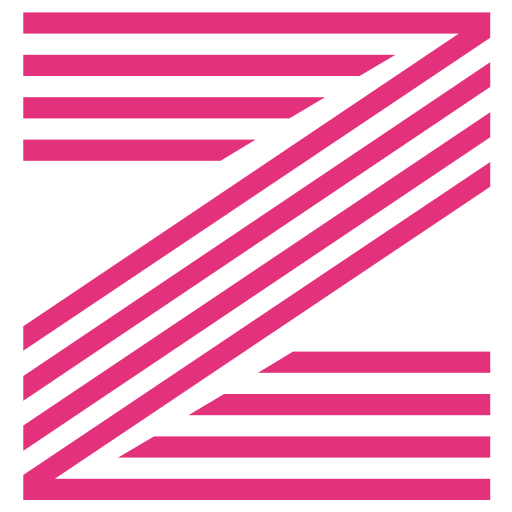Table of contents: #
- Docker introduction
- Installation guide
Docker is the modern platform for high-velocity innovation—a tool that is used to automate the deployment of applications in lightweight containers so that applications can work efficiently in different environments.
A few quick notes about Docker:
- Multiple containers run on the same hardware
- Maintains isolated applications
- Enables high productivity
- Quick and easy to configure
Steps for Installing Docker: #
1. Open the terminal on Ubuntu.
2. Remove any Docker files that are running in the system, using the following command:
sudo apt-get remove docker docker-engine docker.io containerd runcAfter entering the above command, you will need to enter the password of the root and press enter.
3. Check if the system is up-to-date using the following command:
sudo apt-get update4. To install Docker using snap, run the following command:
sudo snap install dockerYou’ll then get a prompt asking you to choose between y/n – choose y
Or to install without snap, run the following command:
sudo apt-get install apt-transport-https ca-certificates curl gnupg-agent software-properties-common
curl -fsSL https://download.docker.com/linux/ubuntu/gpg | sudo apt-key add -
sudo apt-key fingerprint 0EBFCD88
sudo add-apt-repository "deb [arch=amd64] https://download.docker.com/linux/ubuntu $(lsb_release -cs) stable"
sudo apt-get install docker-ce docker-ce-cli containerd.io6. Before testing Docker, check the version installed using the following command:
docker --version7. Pull an image from the Docker hub using the following command:
sudo docker run hello-worldHere, hello-world is the docker image present on the Docker hub.
8. Check if the docker image has been pulled and is present in your system using the following command:
sudo docker images9. To display all the containers pulled, use the following command:
sudo docker ps -a10. To check for containers in a running state, use the following command:
sudo docker ps10. To add your user to docker group, use the following command:
sudo usermod -aG docker $USER
sudo rebootYou’ve just successfully installed Docker on Ubuntu!